Reports of New Information
Reportable New Information (RNI) submissions are used to alert the IRB to issues related to human research protections and the conduct of the research. Examples of things that require reporting include new risk or safety information, audit findings, or allegations of non-compliance. Researchers must be aware of the reporting requirements. There are specific deadlines for reporting information depending upon the type of issue.
Complete the Post-Approval Submission Form, attach all requested supplements, have the formed signed, electronically via IRBNet, by the individuals listed in the form, and provide the requested number of copies to the IRB Administration via IRBNet. Maintain electronic copies of all information submitted to the IRB in case revisions are required.
Post Approval Submission Form: we are transitioning to a new online form. The Post-Approval Submission (PAS) Form is now live in IRBNet and can be used to submit Continuing Review Progress Reports, Amendments/Modifications, and Reports of New Information. We encourage all researchers to begin using the PAS form with their next submission. If you need assistance, please contact our Help Desk.
In This Section
- Create New Package/Adding New Documents
- Editing the Initial Review Application
- Updating Existing Documents with Revised Documents Stacking
- Editing the Project Information Worksheet
- Responding to a Letter of Action
Create New Package/Adding New Documents
- Enter your user name and password at irbnet.org.
- Click the project title to open the protocol.
- From the left hand menu click “Create New Package.”
- From the left-hand menu click “Designer”
- Click “Start a Wizard”
- Click “UC Davis – Post Approval Submission Form”
- Click “Next” to move through the form.
- Create and save marked versions (tracked changes) and clean versions (changes accepted) of updated study documents.
- Upload other study documents as needed. To upload documents click “Designer” from the left hand menu. There are two ways to upload documents:
- Click “Attach New Document.” Locate the document(s) needed and hold the “Ctrl” button on the keyboard while selecting all document(s). When finished, click “Open,” OR
- Drag and drop files to the bottom right corner of the screen.
- Once documents are uploaded use the IRBNet Document Type and Description Guide to choose the correct IRBNet Document Type from the drop down menu for each document.
- To stack new a version of a document on previously reviewed versions, drag and drop the new version of the document onto the version from previous packages.
- To edit the Initial Review Application click the pencil icon at the far right. Using the “Jump To” feature, go to the information screen that requires updating and enter the changes. Click “Next” until all information has been completed. Click “Save and Exit.”
- Edit other project information, as appropriate
- Collect necessary signatures
- Submit the package
Editing the Initial Review Application
UC Davis Demonstration Video: How do I edit the Initial Review Application?
Historically the IRB has required researchers to provide “tracked changes” and “clean” copies of the protocol/description of study when submitting amendments/modifications to their protocols. It is not possible to submit tracked changes versions of the Initial Review Application because it is an online document. Instead, the document will be updated online, as described below. To ensure the IRB is able to locate and review all edits to this document the IRB requires that all changes be detailed within the Post-Approval Submission Form by providing the following information:
- location of the change within the Initial Review Application (e.g., Research Location Information, HIPAA, Consent, etc.)
- information removed, and
- information added.
Making edits to the Initial Review Application
- Enter your user name and password at irbnet.org
- Click the project title to open the protocol
- From the left hand menu, click “Designer”
- Locate the Initial Review Application and click the pencil icon at the far right
- Using the “Jump To” feature, go to the information screen that requires updating
- Update as appropriate and click “Next”
- When finished updating click “Save and Exit”
- The Initial Review Application is now updated
Note: IRBNet does keep historical record of all previously approved versions of the Initial Review Application.
Updating Existing Documents with Revised Documents Stacking
UC Davis Demonstration Video: How do I stack or what is stacking of documents?
“Stacking” is uploading a new version of a document that has already been reviewed by the IRB, thus creating multiple versions of the same document in IRBNet. To stack a document the study must have already gone through one review cycle. Prior to submitting updated documents to the IRB you must create a subsequent package by following the steps above. Once the package has been created click the Designer to access existing documents. When uploading a new version of an existing document follow the steps below:
- Enter your user name and password at irbnet.org
- Click the project title to open the protocol
- From the left hand menu, click “Designer”
- There are two sections in the Designer: “New and Revised Documents in this Package” and “Documents from Previous Packages.” Locate the document you wish to update in the “Documents from Previous Packages” section and click the pencil icon next to the document
- Click “Choose File”
- Locate the file you wish to upload and click “Open”
- Click “Update”
- If appropriate, update the Description field
- The new version of the document is now “stacked” on top of the previous version of the document and has moved to the “New and Revised Documents in this Package” section. Click the stack of papers icon to view a list of all versions of the document.
- Stack like documents; tracked-changes versions should be stacked on previously reviewed tracked-changes versions, while clean versions should be stacked on previously reviewed clean versions.
Editing the Project Information Worksheet
The Project Information Worksheet is a data collection tool that was used by IRB Administration for studies started prior to the implementation of the online Initial Review Application in September 2015. All studies will have either a Project Information Worksheet or an Initial Review Application. They should not have both. If you are making edits to an existing study, you may be asked to update the Project Information Worksheet.
- Enter your user name and password at irbnet.org
- Click the project title to open the protocol
- From the left hand menu, click “Designer”
- Click the pencil icon next to the Project Information Worksheet
- Using the “Jump To” feature, go to the information screen that requires updating
- Update as appropriate
- Click “Save and Exit”
- The new version of the document is now “stacked” on top of the previous version of the document. Click the stack of papers icon to view a list of all versions of the Project Information Worksheet.
If you have used the online Initial Review Application for your submission, you do not need to create a Project Information Worksheet.
Responding to a Letter of Action
UC Davis Demonstration Video: How do I submit a response to a Letter of Action?
- Enter your user name and password at irbnet.org
- Click the study title to open the protocol
- Click “Project History”
- Click “Create New Package”
- To edit existing study documents, go to the “Designer” and click the pencil icon next to the document you wish to edit. Either upload the new version of the document or edit the on-line document within the system
- To add a new study document, go to the “Designer” and click “Add New Document.” Enter the document information, choose the file from your computer and click “Attach”
- Edit other project information, as appropriate
- Collect necessary signatures
- Submit your package
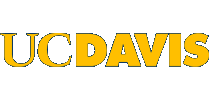
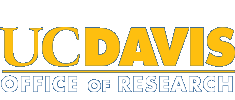 Institutional Review Board
Institutional Review Board