IRBNet
All applications to the UC Davis IRB must be submitted using our electronic submission system, IRBNet. IRBNet offers a robust set of electronic tools supporting the management, submission, review and oversight of research protocols. Some of IRBNet’s many features include online applications, electronic document management, web-based protocol sharing and collaboration, automatic notifications, electronic submissions and reviews, integrated training and credential management, and important audit capabilities including electronic revision histories, electronic signatures and event tracking.
In This Section
- Resources
- IRBNet Registration
- Initial Review Application
- Post-Approval Submission Form
- Sharing a Project
- Signatures Accepted on IRB Applications
- Responding to a Request for Submission Corrections/Revisions
- IRBNet Board Documents
- IRBNet Account Deactivation
- UC Davis IRBNet Guidance Documents
- IRBNet Support
Resources
IRBNet Registration
ALL Principal Investigators, Co-Principal Investigators, and primary contact personnel MUST create and activate an IRBNet account and complete CITI Integration. Verify registered users here.
Registration
Creating an IRBNet account is very simple and should take approximately 5 minutes. Follow these steps:
- Go to www.irbnet.org
- Select “New User Registration“
- Provide the information requested
- On the “Add Affiliation” page select University of California Davis, Davis, CA
- Continue until you have completed registration
- When you receive an email from [email protected], follow the link contained in the email to complete the account activation process*
Initial Review Application
UC Davis Demonstration Video: New Project Submissions
The Initial Review Application (IRA) is an online data entry Document Wizard required for all New Projects. It is found within IRBNet on the Designer page. The IRA is a dynamic form that changes based on your responses. Once you have completed the entire application the “Form Complete” page will list the documents that should be included in the submission. The IRB will review a PDF output of the answers you have provided as well as all other documents uploaded into the package. Refer to the Initial Review Application Guide (eLearning) and the New Project Submissions for assistance.
Creating an Initial Review Application
When submitting a new project on IRBNet, the IRA should be the first item filled out. Your submission cannot be screened if the IRA is missing.
Step-by-Step Instructions
- Log into IRBNet, click the project title or create a new project and click the word “Designer” from the left hand menu.
- Click “Start a New Wizard.”
- Select “UC Davis- Initial Review Application” from the dropdown list.
- The first page provides general instructions, click “Next” to move through the form.
- The form automatically saves each time you move to the next page. You may also save and exit at any time.
- You may use the “Jump To” drop down menu to return to previous pages.
- The Form Complete page provides a list of documents that should be included in the package.
- The last page is the PI Attestation. The PI is required to sign using IRBNet “Sign this Package” feature.
Editing the Initial Review Application
You may be asked to make changes to the IRA during the initial review of the research, or you may need to make changes after the research has been approved.
Step-by-Step Instructions
- Locate the IRA on the Designer page.
- Click the pencil icon at the far right to open the document for editing.
- Use the “Jump To” dropdown in the top right corner to select the page you wish to edit.
- After making changes, be sure to click “Next” to advance to the next page and save changes. Some changes will require additional information in subsequent pages.
Helpful Tips for the Initial Review Application
Use these helpful tips to make sure your IRA is filled out correctly:
- Before completing the PI information page, make sure to read our guidance on Principal Investigator Qualifications. If you are a student and/ or medical resident and are the PI of the project, write “Student” for your Title.
- For help completing the Review Information page, please take a look at our Single IRB and Reliances guidance.
- For help completing the Additional Personnel page, please take a look at our Research Personnel List guidance.
- For help completing the Related Financial Interest page, review our Financial Conflicts of Interest guidance.
- Mark “yes” on the External Sites page if you will be conducting research outside of UC Davis and its affiliates. If part or all of the research will take place outside of the U.S., mark “yes” on the International Study page also.
- The Study Information page will alert you to ancillary approvals that may be required for your project.
- For help completing the Recruitment Information and Screening Script, please take a look at our subject selection and recruitment guidance. Please note, if you pl to use a screening script, you will be required to submit a transcript of the screening questions for IRB review.
- If your plan to access or use Protected Health Information (PHI) for research, review our Medical Records webpage.
- Before completing the Consent page, make sure you understand the different options for obtaining and documenting consent in research.
- Before completing the Consent Language page, please make sure you review our Overcoming Language Barriers guidance.
- If your research involves investigational drugs or devices, learn about FDA requirements.
- All subject-facing documents including advertisements and recruitment documents that will be used in this study must be submitted.
- If your study does not have a sponsor protocol, please complete and upload one of our HRP-503 Protocol Template. There are three versions of this template available. Select the one that is best suited to your project. Do not submit more than one HRP-503 Protocol Template. These templates can be found in the Library section of IRBNet or on our IRB Forms webpage.
- Once all documents are uploaded, use the IRBNet Document Type and Description Guide to choose the correct IRBNet Document Type from the drop down menu.
- Do not download the PDF of the IRA and upload it into IRBNet. Their should only be one IRA.
Post-Approval Submission Form
UC Davis Demonstration Video: Post-Approval Submissions
The Post-Approval Submission Form (PASF) is an online data entry Document Wizard required for all post-approval submissions. It is found within IRBNet on the Designer page. The PASF is a dynamic form that changes based on your responses. Once you have completed the entire application the “Form Complete” page will list the documents that should be included in the submission. The IRB will review a PDF output of the answers you have provided as well as all other documents uploaded into the package. Refer to the Post-Approval Submission Form Guide (eLearning) and Transitioning to the Post-Approval Submission Form (PDF) for assistance.
Creating a Post Approval Submission Form
Step-by-Step Instructions
- Log into IRBNet, click the project title or create a new project and click the word “Designer” from the left hand menu.
- Click “Start a New Wizard.”
- Select “UC Davis- Post Approval Submission Form” from the dropdown list.
- The first page provides general instructions, click “Next” to move through the form.
- The form automatically saves each time you move to the next page. You may also save and exit at any time.
- You may use the “Jump To” drop down menu to return to previous pages.
- The Form Complete page provides a list of documents that should be included in the package.
- The form includes the PI Attestation and other Administrative Attestations. All signatures must sign using IRBNet “Sign this Package” feature.
Editing the Post Approval Submission Form
Step-by-Step Instructions
- Locate the UC Davis – Post Approval Submission Form on the Designer page.
- Use the “Jump To” dropdown in the top right corner to select the page you wish to edit.
- After making changes, be sure to click “Next” to advance to the next page and save changes. Some changes will require additional information in subsequent pages.
Sharing a Project
UC Davis Demonstration Video: How do I share project access with other personnel?
Principal Investigators, Co-principal Investigators, and Faculty Advisors are required to have Full access to projects in IRBNet. Research coordinators, administrators and anyone responsible for correspondence with the IRB may also benefit from having access to the study in IRBNet. Anyone with Full access to a project can share it with another user.
Step-by-Step Instructions
- Enter your username and password at irbnet.org
- Use the search tools to locate the project, click the project title to open the package
- From the left-hand menu click “Share this Project”
- Click the blue word “Share”
- The system will default to “University of California, Davis” click “Select Organization”
- use the search bar to locate the user
- Select the appropriate level of access and click “Save”
Notes:
- All users must register with IRBNet and affiliate with UC Davis before studies can be shared with them.
- Read level access should be used for administrative signatories.
- All PIs and Faculty Advisors must have Full access to studies
Signatures Accepted on IRB Applications
UC Davis Demonstration Video: Adding Your Electronic Signature in IRBNet (1 min, 50 sec)
Additional Resources
Step-by-Step Instructions
- Enter your username and password at irbnet.org
- Use the search tools to locate the project, click the project title to open the package
- Review study details and documents
- From the left-hand menu select “Sign this Package”
- Use the dropdown list to select the appropriate role and click “Sign”
- Principal Investigator – Principal Investigator
- Department Chair – Department Head
- Faculty Advisor – Advisor
- Dean – Other Signatory
- Enter your username and password to verify your identity and click “Continue”
- Your electronic signature has been applied to the application. IRBNet will send a notification to all users who have full access to the project.
Notes:
- If you have previously signed the package, IRBNet will ask if you wish to sign it again. If you need to re-sign the package, click “OK.”
- UC Davis IRB does not accept signatures completed using the Designee Signature mode.
Signature Requirements
- For all projects, the Principal Investigator.
- For all Departments, except the School of Nursing, the Department Chair.
- For the School of Nursing, the Dean.
- For principal investigators who are clinical nurses not associated with the School of Nursing, the Director for the Center for Nursing Science and Chief Nursing and Patient Care Services Officer.
- For principal investigators who are students, medical residents, or visiting scholars, a Faculty Advisor.
In signing a package, the PI attests to the following:
- I will personally conduct or oversee this research.
- I will adhere to the reporting requirements as stated in the UCD Human Research Program Investigator Manual (HRP-103, Appendix A).
- I will ensure that all personnel assigned to this study are qualified to perform the protocol procedures assigned to them.
- I will ensure personnel complete all required training related to human subjects protections and the research protocol prior to engaging in research activities.
- I will ensure personnel disclose any financial interests, as required by UCD Human Research Program Standard Operating Procedure: Financial Conflicts of Interest (HRP-055).
- If this study requires a consent process, the consent process will comply with any applicable portions of UCD Human Research Program Standard Operating Procedures: Informed Consent Process for Research (HRP-090).
- If this study requires documentation of consent, documentation of consent will comply with any applicable portions of UCD Human Research Program Standard Operating Procedure: Written Documentation of Consent (HRP-091).
- If relying on an external IRB, the PI will comply with the requirements outlined in the UC Davis Human Research Program Standard Operating Procedure: IRB Reliance when UC Davis relies on an External IRB (HRP-058) as well as all IRB and protocol requirements of the reviewing IRB.
In signing a package, the administrative signatory attests to the following:
- The PI is qualified by education, training and experience to personally conduct and/or supervise the research described in the protocol.
- The PI has completed all applicable institutional credentialing processes to conduct this research.
- The PI has sufficient resources to carry out this research as proposed.
- The protocol is scientifically valid and employs research procedures which are consistent with sound research design, in accordance with UC Davis Human Research Program Worksheet: Scientific or Scholarly Review (HRP-320).
- The PI will conduct this protocol in accordance with requirements in the UC Davis Human Research Program Investigator Manual (HRP-103) listed in the section “What are my obligations after IRB approval?
Responding to a Request for Submission Corrections/Revisions
When an IRB analyst has requested revisions the package will be unlocked (red unlock symbol) and detailed instructions will be found in IRBNet Messages and Alerts. See IRBNet Lock Feature for additional assistance.
Step-by-Step Instructions
- Enter your user name and password at irbnet.org.
- Click the study title to open the protocol.
- To edit existing study documents, go to the “Designer” and download the current version. Make revisions and save the document. Upload the new version by clicking the pencil icon next to the document and completing the process to upload the updated version.
- NOTE: Uploading a new version of a document in an unlocked package will REPLACE the version that was in that package. It will not affect versions from any other packages.
- To edit the Initial Review Application go to the “Designer” and click the pencil icon to open the online version of the document. Use the “Jump To” dropdown menu to select the page that requires editing and click “Jump.” Once revisions have been made, click “Next” to ensure all subsequent pages are complete. When finished click “Save and Exit.”
- DO NOT download and edit the PDF file of the Initial Review Application. The data must be entered in the online document.
- DO NOT “Start a Wizard” unless instructed to do so by an IRB analyst. Each project should have one Initial Review Application.
- NEVER click the red X to the right of the Initial Review Application unless instructed to do so by an IRB analyst. Once deleted the document cannot be recovered.
- Either upload the new version of the document or edit the on-line document within the system.
- To add a new study document, go to the “Designer“ and click “Add New Document.” Enter the document information, choose the file from your computer and click “Attach.”
- Edit other project information, as appropriate.
- If you need contact the IRB Analysts, please use the IRBNet “Send Project Mail” function.
- Once all corrections and correspondence are complete go to “Designer” and click “Mark Revisions Complete.“
IRBNet Board Documents
Approval Letters, Stamped Documents, IRB Correspondence
When the IRB issues an official determination or stamped consent form is published in the Board Documents section of IRBNet. It is important that researchers read all correspondence from the IRB and use stamped consent documents to ensure compliance. To access these documents log into IRBNet, click the project title, and click “Reviews.” The Reviews section is organized by IRB Committees. Submissions are listed by package number under the Committee that conducted the review. Locate the package number of the submission and scroll to the Board Documents section. Click the paper icon at the right of the screen to download, view, and save a document. See IRB Determinations for more information.
IRBNet Account Deactivation
Removing Access to Projects
When an individual should no longer have access to a study, s/he must transfer ownership to another individual.
Step-by-Step Instructions
- Enter your user name and password at irbnet.org.
- Click the study title to open the project.
- Click “Share this Project.”
- Click the blue word “Transfer.”
- Choose Organization will default to “University of California, Davis,” click “Select Organization.”
- Use the dropdown list to locate the name of the Principal Investigator or another person who has full access to the study and click “Save.”
- You will receive a message that says “Are you sure you wish to transfer ownership of this study?” Click “OK.”
This will not change the access for the person to whom ownership was transferred.
Deactivating Affiliation with UC Davis
When an individual leaves the institution s/he should deactivate the IRBNet affiliation with UC Davis.
Step-by-Step Instructions
- Enter your username and password at IRBNet.org.
- Click “User Profile” in the top right corner of the screen.
- Under the heading “Affiliations” find “Researchers at University of California Davis, Davis, CA.”
- Click the work “Deactivate.”
This will deactivate the affiliation with UC Davis. UC Davis studies can no longer be shared with this person.
UC Davis IRBNet Guidance Documents
- Initial Review Application Guide: Screen-by-screen instruction on completing our new online Initial Review Application.
- UC Davis IRBNet Demonstration Videos
- Electronic Signatures
- Electronic Signatures in IRBNet (1 min, 50 sec)
- Adding your Electronic Signature *instructions for Principal Investigators and other signatories
- Electronic Signature Quick Reference Sheet
- Generating a New Activation Email * for use when you lost or did not receive an IRBNet activation email
- Updating your CITI Institutional Email *for use when you lost or did not receive an CITI Integration activation email
- IRBNet Document Type and Description Guide *to use when uploading documents to Designer
IRBNet Support
If you need assistance or have questions, please contact the IRB Help Desk.
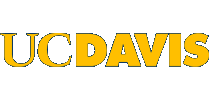
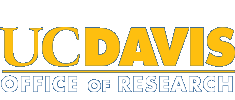 Institutional Review Board
Institutional Review Board